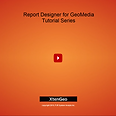The Report Creation Series demonstrates the Report Wizard and the variety of report types you can create when working with Report Designer for GeoMedia.
3:50
Learn how to create a standard data bound report using the Report Wizard. This video walks you through each step, wizard page by wizard page.
2:55
Learn how to create a standard report from a template using the Report Wizard. This video walks you through each step, wizard page by wizard page, and then shows how to bind the template to data.
3:06
Here we illustrate how easy it is to create a Map Sheet using a Report Designer template similar to those provided by GeoMedia for use with the Layout Window or Batch Plotter. Note: see the Mapping Series for more on Map Sheets.
2:55
This demonstration shows how to supply data from your GeoWorkspace to create a data bound report or map sheet series, with one map for each row of data in your data source. Note: see the Mapping Series for more on Map Sheets.
2:04
Generate mailing labels, bar code labels or whatever comes to mind. Find out how with this demo of the Report Wizard which shows how to display your data in labels.
2:18
Here we create a Static Report, that is, a report that does NOT bind to your data. This is a good option for a poster, or maybe a single page Map Sheet.
2:25
Here's how to supply data for your reports when not using the Report Wizard, or in other words, data binding.
3:26
Learn how to change the measurement units, snap grid properties, snapping controls to the snap grid, and overriding the snapping properties.
2:30
Here we show how to change page size (paperkind), orientation, and margins from both the design panel and Print Preview window.
2:05
Table reports display data in a tabular structure like a spreadsheet. This video shows how to display your data in a table control and style it.
2:16
A Sub Report is a report designed to be displayed within another report for the purposes of re-use or for Master-Detail data display. Here we create an unbound report to be used as a sub report, and then use the Sub Report control to embed it within a main report.
2:06
The Master Detail tutorial demonstrates how to create reports that display data from a parent (master) data source and it's related child (detail) data.